Honeycomb tip: Changing the browser’s user agent string
I’ve just spent the weekend getting my new Samsung Galaxy Tab 10.1 all setup – which included downloading a couple of browsers. I’ve been using the Dolphin browser on my Android phones for quite some time, and really liked it because of the fact that it can be set to identify itself as a desktop browser. While I appreciate an optimized mobile experience on my phone, there are times when I want to see the “real” web. Unfortunately, on many sites, user agent sniffing rolls my device back to the mobile experience – hence the beauty of being able to set the user agent string in the Dolphin browser. This problem is even more pronounced on tablets, which are identified as “Android” and therefore get rolled to the mobile site.
Sadly, the Dolphin browser is not really optimized for Honeycomb, and its interface can look a little small on large tablets. So I have found myself using the native browser more and more. But the native browser suffers from the “Android” user agent string – but it doesn’t have to. There is a hidden (and I mean really hidden) gem that allows you to change the user agent string, among other things (like a Javascript console)!
To change the user agent string, start by opening a tab in the browser and typing “about:debug”. Be sure that the tablet’s “intelligence” doesn’t put a space between the colon and “debug”. Hit the Return key to “load” the page.
You won’t see anything load in the page, but if you go to the options menu in the upper right hand corner, you will see some new entries at the bottom of the list.
Choose Settings and you will see an option for Debug. Tap the UAString item and choose Desktop.
Viola! Your tablet will no longer identify itself as a “mobile device”, but rather as a “desktop”.


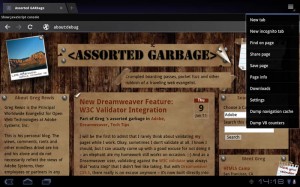
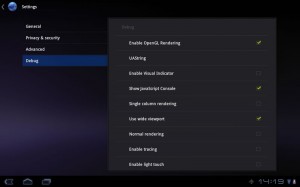
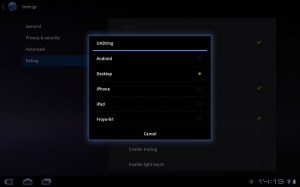
July 26th, 2011 at 1:29 am
On my Xoom I’ve found that this works too, but I’ve also noticed that it doesn’t remember your setting, even though the radio button still has ‘Desktop’ selected. You need to re-apply the setting occasionally. I haven’t yet worked out how long it remembers ‘Desktop’ for before reverting back to a mobile experience. Quite annoying!
July 26th, 2011 at 3:36 am
Well, I have a Transformer and in Advanced I have a “User Agent” option that allows me to do just that without the extra tinkering….althout it’s good to know another way to do stuff ;)
July 26th, 2011 at 8:01 am
Great tip. It works on Gingerbread too!
August 2nd, 2011 at 9:30 am
The ultimate in digital apps would be to enable us, end users, to switch from mobile to desktop without the hassle of opening and fuzzing over this setting and that.
March 25th, 2012 at 10:13 am
Excellent tip – needed for my wife for her to fully enjoy some sites on her new Galaxy Tab. Thanks!!!
July 25th, 2012 at 2:35 pm
Helped my presentation tremendously! Thanx!