The Snippet Panel – Forgotten Dreamweaver Feature #321
While I’m really loving Dreamweaver CS5 and all of its new features, it’s funny that there are so many features that I’ve just taken for granted for too long. In fact, if you’re like me, you’ve even begun to forget features – only to “rediscover” them later! The Snippet panel is one such feature.
At a recent conference, I had the chance to ask a former Dreamweaver user why he’d begun using Coda instead. One of the reasons he cited was Coda’s snippets feature (called Clips in Coda). I couldn’t help but laugh – and point out that Dreamweaver not only has a snippets panel, it’s been in the program for over 10 years!
Used properly, the Snippets panel becomes one of Dreamweaver’s most productivity-enhancing features. Let’s take a closer look…
Depending upon your current workspace layout, the Snippets panel may or may not be visible. The easiest way to access it (without clicking through the various panel groups) is simply to use the Window>Snippets command. By default, Dreamweaver comes with 8 predefined folders of snippets, providing various pieces of functionality. But honestly, 7 of these are completely useless unless you are an absolute noob. The 1 folder that I actually have found a use for is the Javascript folder. There are actually some really useful snippets in there. (more…)


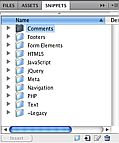
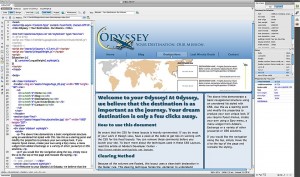
10 Comments »