Dreamweaver Quick Tip: Optimizing Screen Real Estate
If you’re like me, your screen is never big enough. When I’m working in Dreamweaver, I want to see my code, my design (in Live View) and my CSS panel. The first time I fired up CS5, I created my own customized workspace which you can see below. Basically, it’s just my CSS panel that I have left open. The other couple of panels that I use on a regular basis (Files, Snippets and Insert) I’ve collapsed to their button state.
I’ve been using this workspace so long now, that I tend to forget what the default DW workspace even looks like! The only issue that I’ve had is that I still find myself toggling the panels on/off using the F4 keyboard shortcut so that I can see more of the design.
Well, I just found out, that I can keep them toggled close – and still get to what I need quickly! (Head slap here) First, use F4 to toggle your panels off. Now, when you need them, simply move your mouse all the way to the edge of the screen that you’ve hidden the panels – and, viola, there they are! Click back in your page and they hide themselves again.


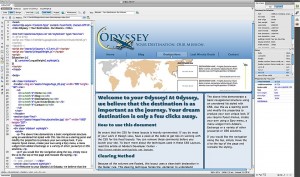
September 20th, 2010 at 3:55 pm
Nice one. I use dual screens and I would still like to have more space to see all the design and all the code. I’ll have to try this, keep up the tips.
October 1st, 2010 at 12:06 pm
hey i have tryed it on dreamweaver 8 and cs4 and it works on cs4 but dosent work right on 8 it does hide all the panels but no toggling. Great tip tho.
October 5th, 2010 at 12:49 pm
Eric in 8 just press F4 and they go and then press F4 again and they appear back.
November 26th, 2010 at 11:06 pm
Sorry, but what theme is in use here? Is it a private theme? If you dont mind, can you tell it here? It totally looks awesome:) I’ll be be back! Thank you !!!
November 29th, 2010 at 3:48 pm
It’s my own theme – built from scratch. I’m rebuilding it entirely in HTML5/CSS3 at the moment – hope to have it finished soon!